How Customized Shares Work in GrownBy
Custom Shares
New for 2025, GrownBy offers customizable shares for shoppers. For a quick overview of customizable shares, take a look at our FAQ. The following article dives deeper into customizable shares and how to set them up.
If you plan to use Custom Shares for your CSA, please fill out this Intake Form and Schedule a Call with Cara or Dani to get started.
If you plan to use Custom Shares for your CSA, please fill out this Intake Form and Schedule a Call with Cara or Dani to get started.
There is a video to share with customers on how to customize their shares.
How it works
Customizable shares are built and sold on GrownBy like traditional CSA shares. Farms also add standard products to GrownBy and associated the standard products with the same CSA Group. This will allow these standard product to be included in the customization each week. Before the season, farms MUST communicate their customization window open and close to our staff via the intake form above. Each distribution, shoppers will receive an email letting them know that their customization window is open. It looks like this:
Customers will either click the button in their email or simply login to GrownBy and use the purple bar to navigate to their suggested share. They'll have an opportunity to adjust/customize the share during the “customization window” set by the farm. They can also set or change their preferences at any time simply by recording their preferences in their account. If they do not adjust their share by the end of the customization window, they will receive a GrownBy-built share determined by the farm’s preferences and any previously entered customer preferences.
Once the customization window closes, farms can print or export harvest lists from the Daily Summary. Farms can print labels for each customer. GrownBy can export labels in a variety of forms to be printed with a thermal printer or on a deskjet/inkjet printer.
Pricing your Custom Shares
The price of your custom share per distribution may be set separately from the "share value" or the value of product the customer receives per distribution. You set the price of the share in the product settings and you fill out the Custom Share Intake Form to set the share value. There are several reasons you may want to set the price and value as different figures. These include providing a discount from retail for your CSA customers, and including other administrative or logistics fees in the pricing, while keeping the value true to the products distributed. Read more about Bundling fees here.
Key Steps for Custom Shares
You can duplicate an SOP of custom share tasks and adjust it as you need for your farm.
- Before the customization Window Opens:
- The farm adjusts standard product inventory based on what is available that week.
- The farm makes sure that all items for customization are added to the CSA Group. If a farm wants to exclude an item from being included in a customizable share, they can keep it out of the CSA Group. If the farmer only wants CSA members to be able to access their products, they can make their CSA private.
- The farm unhides all products with inventory for the week. Both unhiding and adding to a CSA Group can be changed with bulk editing to speed things up.
- Via the Custom Shares Dashboard, farms prioritize or de-prioritize standard products. This step is optional. Products with a “thumbs up” will be prioritized and placed into all suggested shares, unless saved customer preferences say otherwise. Products that are de-prioritized with a “thumbs down” will not be placed in suggested shares by GrownBy. Customers still have the final say – they can remove products or add any products that are in the CSA Group as they please.
- The farm clicks on 'Enable autorun" on the custom shares dashboard. This tells GrownBy that the farm is ready for the custom share window to open.
- The farm should review test opening to be sure that there are no errors or warnings to address
- When the customization window opens: GrownBy sends emails to customers at the start of the customization window. If customers login directly to the app or desktop versions of GrownBy during this time, they will see a pop-up and banner letting them know that they should customize.
- During the Customization window: When the customer logs in, GrownBy will suggest a share for them based on the farmer's and customer's preferences. Customers can accept the suggested share or adjust their shares. If they want additional items over the value of their week’s share, they can use a payment method on file to enjoy those items. The customer completes their order by checking out. If they do not check out, this exact suggested share is not held for them, but can change. The value of their share is deducted from their total automatically using a discount code. Depending on the farm's policies and settings, some unused value of the share can be carried over to the next week.
- When the Customization window closes:
- Any customer who didn’t check out with a share gets a share built for them based on the farm’s inventory (at close) and any preferences that the customer has saved on their account.
- After each order is complete (whether when the customer checks out when their order completes or because the customization window closes) final order Notifications are sent to customers.
- After the Customization window closes:
- Farms export their harvest list, filtered by standard products, and harvest/pack per the list
- Farms print labels, packs boxes, and distribute!
Controlling What is in your Shares
There are several ways to control your custom shares:
Pricing
Share value and share price are independent for Custom Shares. So, you can set your pricing higher than the value of the share if you need to include costs such as logistics or delivery. You can set your pricing lower than the value of the share if you want to give CSA members a discount on their share to thank them for participating in CSA. In order to set your share value(s), please let us know before the season starts by filling out this survey before your season begins.
Inventory
Setting your inventory is the first and most important step in controlling what goes into your shares each distribution. Read more about Inventory in GrownBy here. GrownBy will not oversell your inventory so setting these numbers each distribution ensures that only the products that you want to be in the share will be.
Prioritizing and De-prioritizing Products for your Customization on a Seasonal or by-Distribution Basis
You can control whether products are proactively placed in suggested shares or are held back from suggested shares. This is available on the Custom Shares Dashboard. These prioritizations and de-prioritizations stay from week to week, so adjust as needed.
Items that are much more expensive than most product should be deprioritized in your shares. For example, if you want to make a whole chicken an option for customization GrownBy will try to places these chickens in the share. But if they are priced at $25 and your share value is $45 and you have your share set to 6 items, it will be impossible to meet your minimum number of items before going over the share value. So deprioritizing the chickens will allow members to buy them without disrupting the algorithm.
Maximum per Order
For any given product, you can control how many of a product may be purchased per order. This is very useful for limiting items that are in high demand, like the first strawberries or cherry tomatoes, and can help you spread them out among more members. You can find the Max per Order setting in your Product Settings here:

Minimum Items
You can set the minimum number of items in your share in the Share Product settings here:
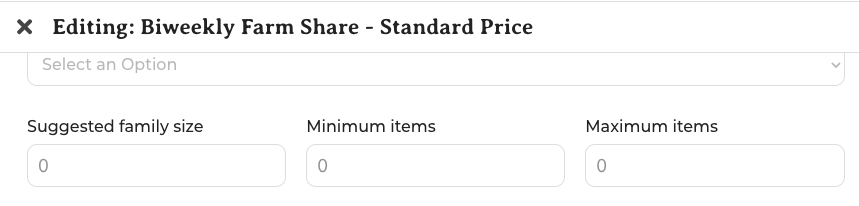
Setting the Minimum items higher will encourage GrownBy to put more, lower value products in the share. This helps make a diverse suggested share.
Note: Suggested family size and Maximum items is for informational purposes for your customer only. Putting values into these fields does not effect the share.
Note: Suggested family size and Maximum items is for informational purposes for your customer only. Putting values into these fields does not effect the share.
CSA Group
If you have an item that you do not want to be included in the share, remove it from the CSA Group. This could be a t-shirt, event tickets, or some very pricey item you're offering to customers but don't want to include in your list of items for customization.
Other
Only allow next date purchasing
We recommend that all standard products in the CSA group that customers will order in their customization should be marked "Only allow next date purchasing" at the product level. You can bulk edit this for all relevant products on the product page.
Still have questions?
We have answers. Email GrownBy support directly at [email protected], or schedule a one-on-one call with one of our team members. A real human with farming experience will get back to you as soon as possible!
Related Articles
Biweekly Shares
Note: Biweeklies can be complicated to set up in GrownBy! Please reach out to us so that we can talk this through with you! Many farms distribute biweekly, or every other month, either as a means of providing a “smaller” share size to customers, to ...Balancing shares in GrownBy 3.0
How to balance bi-weekly or other shares that need to be balanced by location If you offer bi-weekly shares, you may find yourself wanting to balance them to keep distribution numbers equal. Here are some steps in that process Check to see sales per ...Offer SNAP Online as a Payment Method for CSA Shares
We know that farmers want to easily accept SNAP benefits for CSA shares and to sell food directly to consumers. Customers also welcome this option. However, due to USDA regulations and the practical difficulty of using SNAP benefits to pay for a ...Selling Meat or Cheese on GrownBy
GrownBy works for selling Meat, Cheese, or other products that are pre-packaged and sold by weight. In this article, we cover a few different ways a Farmer might sell Meat or Cheese on GrownBy, and our suggestions for how to handle different ...How to use GrownBy for different CSA types, including Custom
Community Supported Agriculture (CSA) share types have evolved significantly over the years and we see many innovations. Farmers use the phrase “CSA” and its framework to describe all kinds of selling strategies. With this chart, we aim to help you ...