How to pay your GrownBy invoice
How to pay your GrownBy invoice
Your farmer may invoice you if they entered your order into GrownBy. Or, you may have an outstanding invoice from an order you placed, but did not pay for. Or perhaps you have a failed payment because of an issue with a credit card. In any case, this article will show you how to find and pay an invoice in GrownBy.
Paying from an Email Notification
If you have an outstanding invoice, you will receive an email that looks like this:
When you click on the Pay Now button, the invoice page will appear where you will be able to enter your payment information. It looks like this:
You can choose to cover your farmer’s service fees and add a tip of 5%, 10%, or a custom amount. You can also enter any Promo Codes you have on this screen.
If you haven’t used a credit card on GrownBy yet, the box under Payment will be gray and say “Add a Payment Method.” If you need to change your credit card or add a new one, click on the card outlined in green. A pop-up box will appear with your credit cards and the option to add a new payment method.
When you are done, click Pay Invoice.
Navigating your Customer Account to Pay
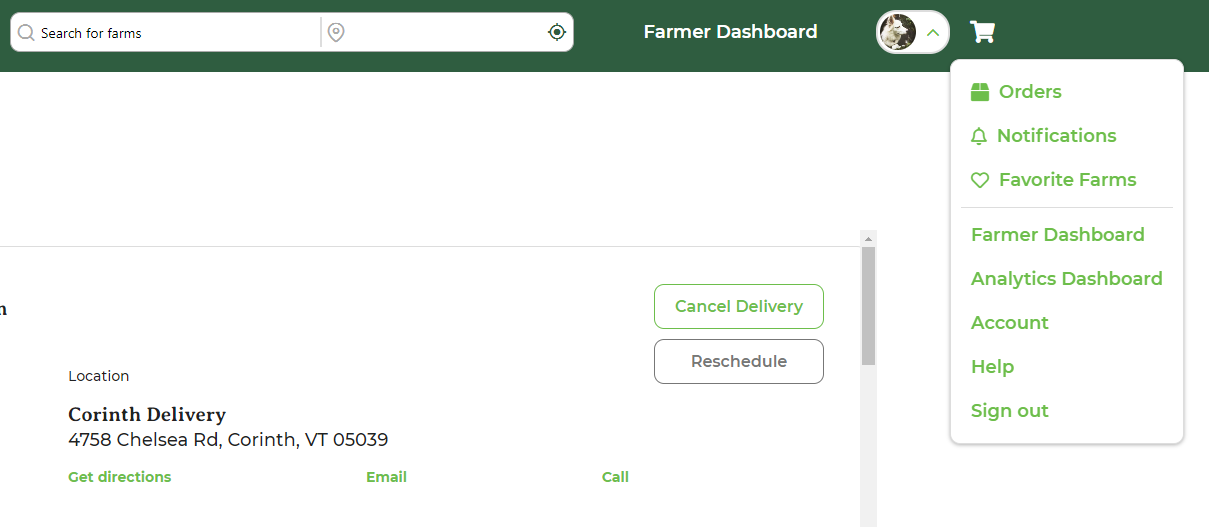
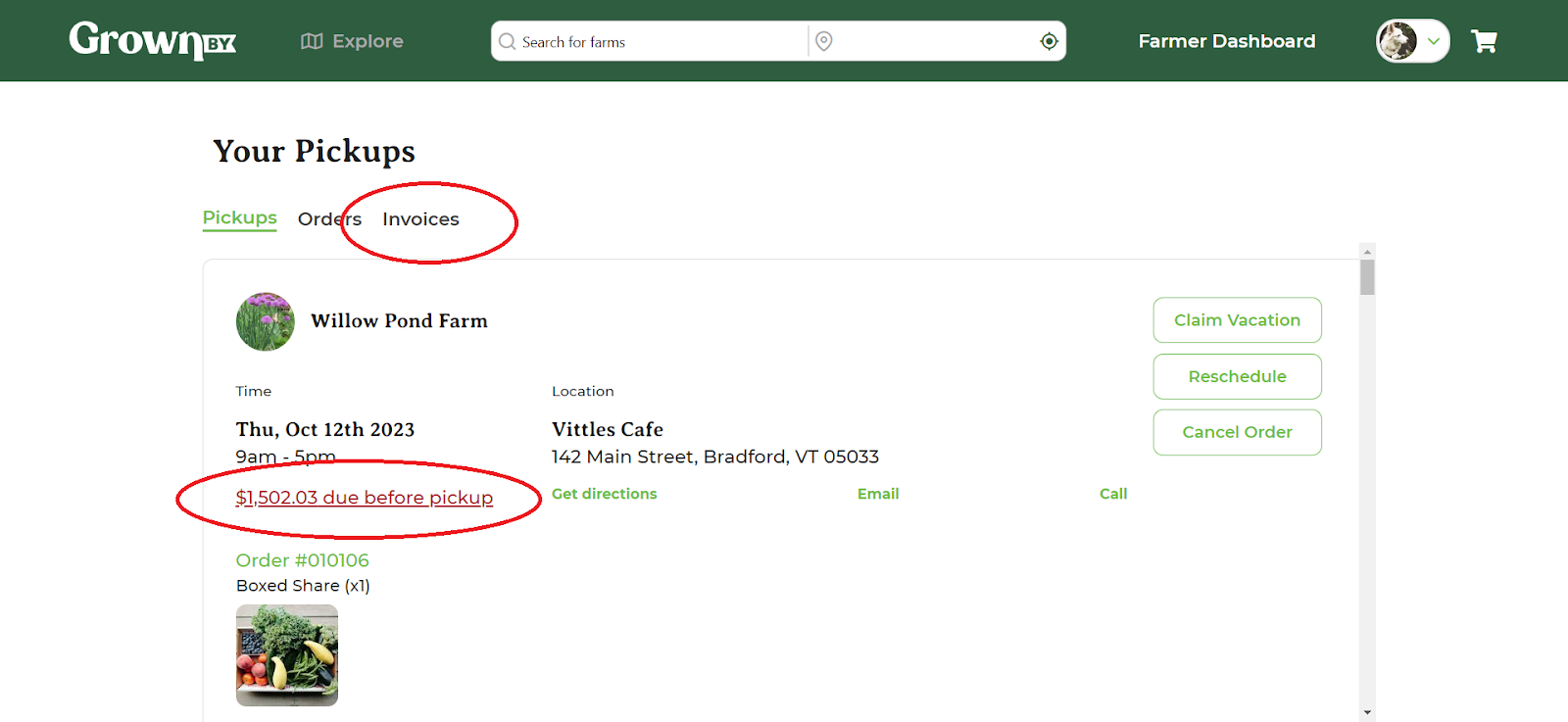
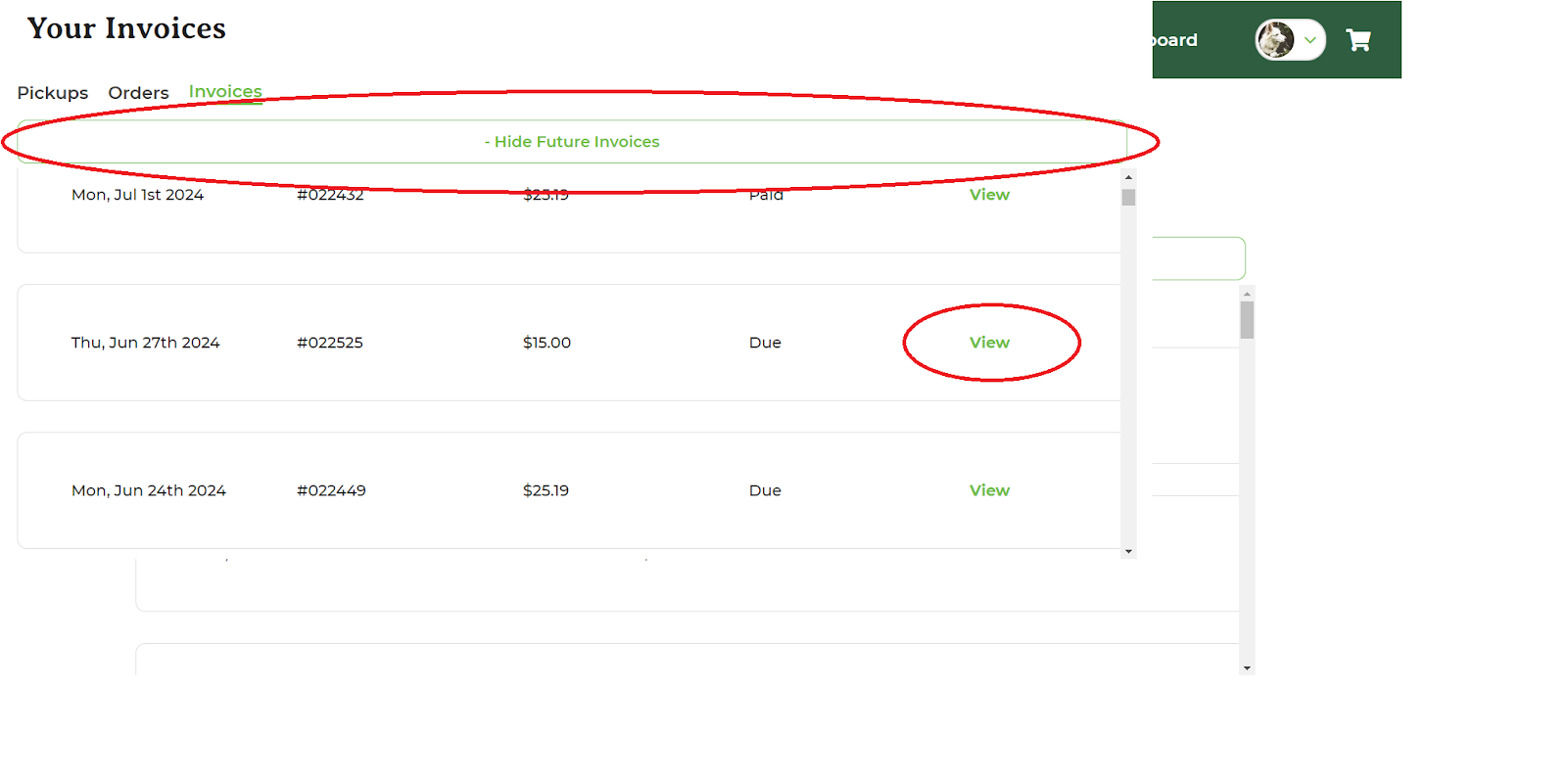
Navigating your Customer Account to Pay
If you know that you have an invoice that you need to pay, you can also find it yourself by logging in to GrownBy. First, login using the credential (phone or email) you set up your account with. On desktop, in the top right corner of your screen, click on your account image and then click Orders:
On the orders page, clicking on the amount due under your Pickup will bring you to the Invoices tab. Or, you can just proceed directly to invoices, find the invoice in question, click view, and pay it using the same steps as above:
If the invoice that you want to pay has a future due date, click View Future Invoices and then View next to the invoice in question:
On mobile, you can access the same view by tapping orders at the bottom of the screen. From there you can view pickups, orders, and invoices, just like on desktop.
Using Farm Credit to Pay an Invoice
The process here is the same as above. You may have Farm Credit available to use towards a future order. Farm Credit comes from claiming vacation weeks, refunds, or from a past credit from another system or situation that your farm has applied to your account. To view your Farm Credit balance, login to GrownBy, click the green down arrow next to your picture in the top right of the screen, click Account, and then click Farm Credits. The next screen will look like this:
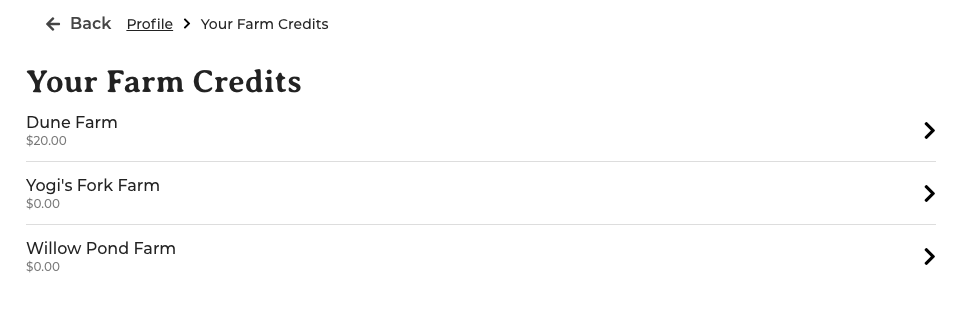
To use your Farm Credit, go to the same green down arrow menu and click Orders and then Invoices across the to of the screen. Click on Show Future Invoices to display those not yet due:
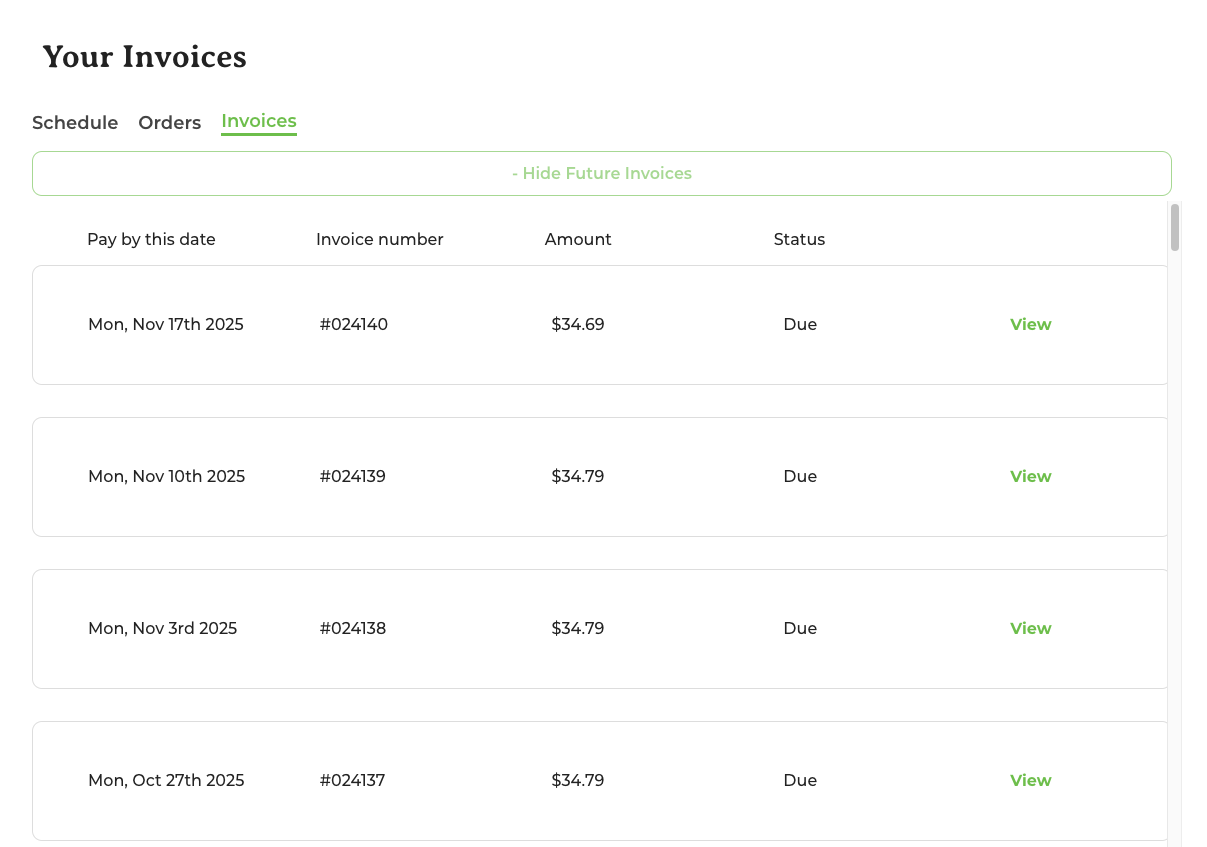
Choose a future invoice that you would like to apply your Farm Credit to and click View. On the next page, you will see GrownBy attempt to apply your Farm Credit against the invoice:
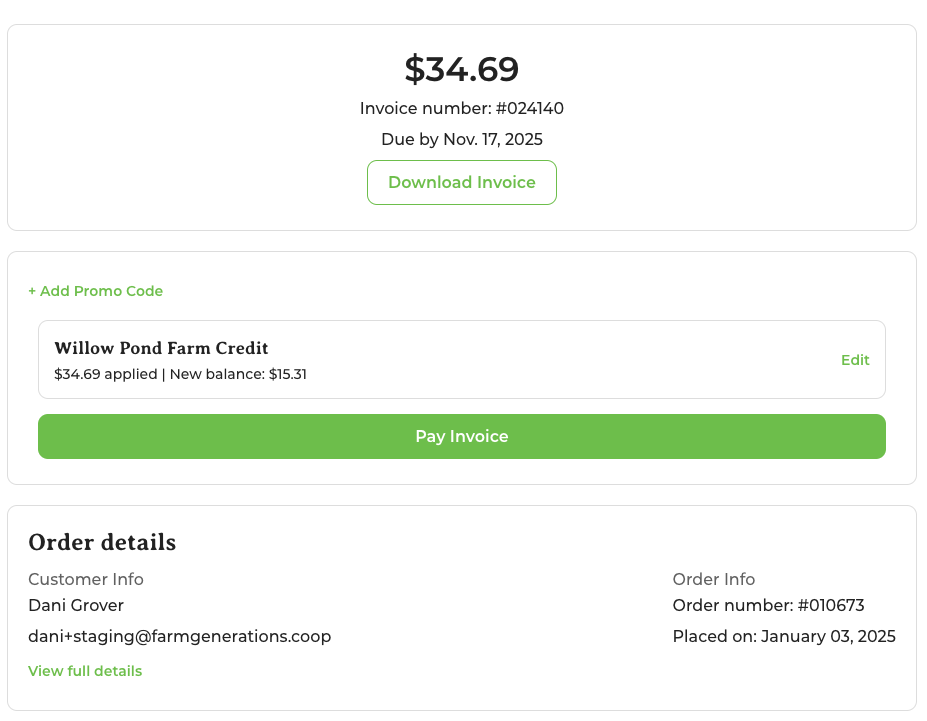
If you have enough credit to cover the amount due and want to use it, click Pay Invoice. If you need to split tender to cover the amount due, you may use a credit card in addition to your credit.
Please note that at this time ACH is not compatible with Farm Credit so the two cannot be used together to pay an invoice. This is due to differences in processing times between ACH and credit card payments.
Choose a future invoice that you would like to apply your Farm Credit to and click View. On the next page, you will see GrownBy attempt to apply your Farm Credit against the invoice:
If you have enough credit to cover the amount due and want to use it, click Pay Invoice. If you need to split tender to cover the amount due, you may use a credit card in addition to your credit.
Please note that at this time ACH is not compatible with Farm Credit so the two cannot be used together to pay an invoice. This is due to differences in processing times between ACH and credit card payments.
Still have questions?
We have answers. Email GrownBy support directly at [email protected], or schedule a one-on-one call with one of our team members. A real human with farming experience will get back to you as soon as possible!
Related Articles
For Shoppers: How to customize your share on GrownBy
GrownBy’s customizable share system make it easy for you to get the vegetables that you want. This article will walk you through what to expect if you’re a customers and will help you understand what your customers’ experience is if you are a farmer. ...How to Manage your Schedules, Orders, and Invoices as a Shopper on GrownBy
Schedules, Orders, and Invoices for Shoppers If you use GrownBy to buy food from local farms, you may want to access the "Orders" page on your account to check for information about a scheduled pickup or to view orders or or pay invoices. On desktop, ...For Shoppers: Rescheduling in GrownBy
As of GrownBy 3.9, rescheduling has been made easier and more flexible. Types of Products that Can Be Rescheduled GrownBy has two types of products, “standard” (a la carte items like apples, lettuce, pork chops, etc) and “subscriptions/shares” (your ...How to Shop on GrownBy
How to Place an Order and Create an Account on GrownBy You can shop on any device with GrownBy. If you are using a tablet or phone, please download the app for the best experience. The first step is to download the GrownBy app on your Apple or ...How to change or add a credit card in GrownBy
You may want to change your default credit card in GrownBy. Click on the head and shoulders icon in the top right corner of your screen: Choose Account: Choose “Add a Credit Card” Delete your previous card if needed by clicking on the red trash icon ...